Image with Chat Lyrics Video Editing: Welcome to all of you in one of our new articles. Friends, in today’s article Image with Chat Lyrics Video Editing, we are going to learn a very great video editing. Friends, you must have seen many such status videos in which there are lyrics videos like WhatsApp chats. So today we are going to edit the same kind of video but we will also add our photo to it.
You can create the same chat with video lyrics as well as add your photo. As you may have seen in the thumbnail of this article. So we are going to learn to edit the same status video.
Here, if you want, you will be able to add your photo to the lyrics video very easily. So if you also like to upload new types of videos on your social media account, then you must upload the video that you will teach to make in today’s article Image with Chat Lyrics Video Editing, and share it with your followers and friends.
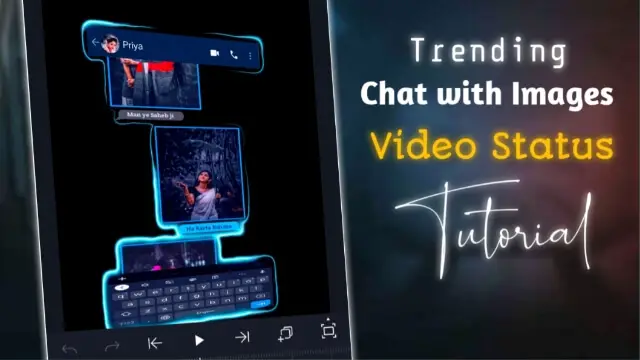
Image With Chat Lyrics Video Editing
Friends, when there is video editing, you will need some applications and some material for it. So I have mentioned below what that material and application are.
Right now, there are some applications here that even if you do not know much about editing, you will be able to use this application very easily. By the way, whatever the necessary step to edit this video here, I have told step by step in this article Image with Chat Lyrics Video Editing.
So if you read and follow each step carefully, then you will not have any problem editing this video. So let’s first know about the application.
Image with Chat Lyrics Video Editing: Applications and materials required to edit videos.
- PixalLab Application
- Alight Motion Application
- Chat Png
- XML Preset
Image With Chat Lyrics Video Editing: Step By Step:
Steps 1
First of all, we have to create a chat of our photo to edit the video, then for that, you have to open the PixalLab application on your mobile phone.
Steps 2
Now after opening the application, you have to click on the plus icon above and go to the from the gallery, I have given a Chat Png image and import it.
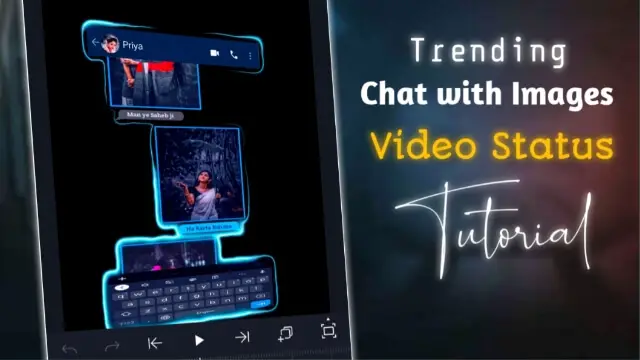
Steps 3
Now I have written the lyrics in the image, leaving space to add the image on the top, in that place you have to add your different photos.
Steps 4
Now after adding the photo, you have to save this image while saving, you have to set ultra in the image dimension.
Command For Midjourney.
A command for Midjourney:
Command 1:
/imagine prompt: handsome guy with long curly hair, cat, cyberpunk, full body, realistic, starry sky and red moon, 8k, v4
Command 2:
/imagine prompt: 3d realistic, handsome guy with a glass of wine, cinematic, with the dog, stylish hairstyle, starry sky, and red moon, 8k, v4
Command 3:
/imagine prompt: 3d realistic, handsome guy with a gun, muscular, full body, cat, cyberpunk, starry sky, and red moon, 8k, v4
Steps 5
Now after saving the image, you have to come out of this application and open the Alight Motion Application.
Steps 6
We have to import an XML preset I have given in this application.
Steps 7
After that you have to go to that project, there you will get a group, click on the group and go to the edit group option.
Steps 8
Right now you will get to see 2 layers here, in which chat PNG is written on one layer.
Steps 9
If you have to click on that layer, go to the color and feel option and select the image that you have created from the Pixellab application, then it will be added to this project.
Steps 10
Now you have to select whichever song you are adding to this project.
With this, your video will be ready, you have to see the preview once if the video is made properly, then export the video.
So I hope you all liked today’s article, if you have any questions related to the article or if you have suggestions, then you must tell us by commenting.
Subscribe To Us On YouTube.
All Materials.
Download NowThank You For Reading My Article.
Comments
Post a Comment