Instagram Viral Shayari Reels Tutorial | Learn Editing | Status Editing: So friends welcome all of you to our blog. Today I will teach you to edit a very romantic video through this post. Friends, You can make this video with a photo of your partner which your partner will love very much.
So let me give you some information about it. Friends, Through our post-Instagram Viral Shayari Reels Tutorial today, I will teach you to edit a video in which you can write some romantic Shayari on your partner’s image and apply Beat effects by adding extremely romantic music to it.
Instagram Viral Shayari Reels Tutorial | Learn Editing | Status Editing
So how do these videos edit, I’m going to tell you through Instagram Viral Shayari Reels Tutorial post. So let’s start our post today.
You will need the Alight Motion Application to make this video today. So if you don’t have the Alight Motion Application, install it with Play Store. Then follow all the steps mentioned below
Instagram Viral Shayari Reels Tutorial | Learn Editing | Status Editing: Required Steps:
- Alight Motion Application
- Shayari Png
- Dust Video
- Mp३ Sound
Instagram Viral Shayari Reels Tutorial | Learn Editing | Status Editing: Topic Covered:
- Alight Motion Editing
- Status Editing
- Reels Tutorial
- Learn Editing
- Shayari Reels Editing
- Alight Motion Tutorial
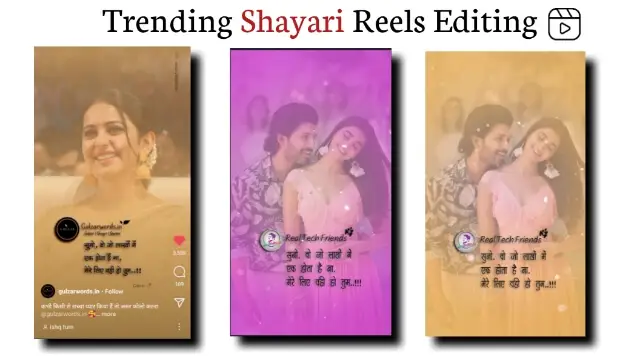
Instagram Viral Shayari Reels Tutorial | Learn Editing | Status Editing: Step By Step
Steps 1
Open Alight Motion Application on your mobile phone.
Steps 2
Now you have to open any 1 ratio project.
Steps 3
In this empty project, you have to add mp3 Sound audio.
Steps 4
After adding the audio, you have to mark it according to the Beat.
Steps 5
You then have to add your image to this project and set the image to the entire video.
Steps 6
Now you have to put the cut in your photo everywhere where you have marked Beat.
Steps 7
You then have to add Shayari Png to this project.
Steps 8
Now you have to click on the “+” icon and click on the Shape to add the square and set its scale to the entire frame.
Steps 9
Then click on the color option and select 3 options in the first line and select the middle option in the second line and select the color you want to add.
Steps 10
Then add Dust Video to this project and go to Blending and add light effect.
Steps 11
You need to add the effect to all layers of your image.
With this, your video will be ready, so export the video.
Conclusion:
So, friends, I hope you all liked our post-Instagram Viral Shayari Reels Tutorial today. If you have any questions or suggestions related to this post, please comment and tell.
All Materials
You can use this materials for practice propose only for this Tutorial
Mp3 Sound and Shayari Png
Download NowXml Preset
Download NowThank You For Reading My Article
Comments
Post a Comment