First Anniversary Video Editing: Hello friends, welcome you all to our blog. Friends, in today’s article First Anniversary Video Editing, we will teach you how to edit the first-anniversary video. So if you are just married and the first anniversary is coming and you want to edit a fantastic video for your partner but you do not know much about video editing, then there is no problem.
So you must read this article completely and if you like the article, then definitely share it with your friends so that if they also have to edit a video on their first anniversary, then this article proves to be helpful for them.
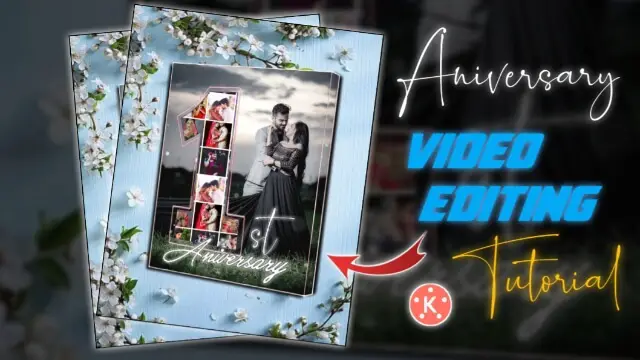
First Anniversary Video Editing.
So as I told you, even if you do not know video editing, you can edit a video very easily by reading this article First Anniversary Video Editing, and following the steps that I will tell you. So first of all, let’s talk about the applications and materials needed for video editing.
So to edit the video, you will need a kinemaster application which you will easily find on the Play Store, yes you can install it from the Play Store and edit this video from your mobile itself.
Now after the application, you will also need some of my materials to edit this video, then you will find them at the end of this article. So let’s start today’s article First Anniversary Video Editing by taking more time.
First Anniversary Video Editing: Materials and applications needed to edit videos.
- Kinemaster Application
- Dust Particle Video
- Blue Frame
- Phinsh Application
First Anniversary Video Editing: Step By Step.
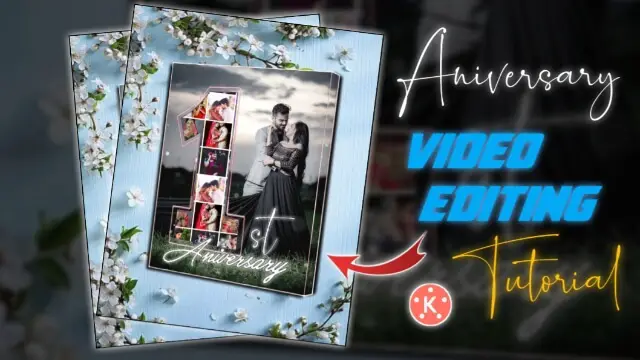
Steps 1
So to edit the video, first of all, you have to open the Phinsh application. After opening the application, you first have to add 5 to 10 photos of yourself and your partner in it, after adding, you have to click on the arrow on the top.
Steps 2
Now you will see many shapes at the bottom of this application, from which you have to select the square shape. After that, click on the next button, and all the photos you have chosen will come within 1 square shape.
Steps 3
After this, you now have to save this image in the gallery.
Steps 4
Now you have to close this application and open the Kinmaster application.
Steps 5
After this, you have to open a new project and light any one of the backgrounds in it, after selecting the background, you have to increase its length by 30 seconds.
Steps 6
When you have to import the blue image I have given in this project, after importing, you have to import the photo you have just made from the application, after importing, go to the left side 3dot option and send it back.
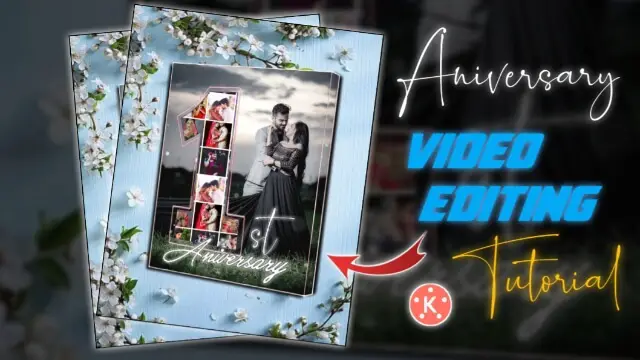
Steps 7
Now you have to click on the blue image and go to the right-side chroma option and enable the chroma key and select the blue color in the key color.
Steps 8
Now you have to slide the image that you have added to yourself and your partner, then to slide, you have to stay at the start point of the image and then click on the left side button and slide the image from one side to the other.
Steps 9
Now you have to export this video and open another new project.
Steps 10
Now in this project, first of all, import any photo you want to add to the background. After that add a black color image to it and increase its opacity to 50%.
Steps 11
Now import the video you just exported in this project. After that, click on that video layer and go to Chroma Key and enable Chroma Key.
Now select whatever song you want to add to this project and then export the video to the collection will be ready by closing your video.
I hope you all liked today’s article First Anniversary Video Editing, if you have any questions related to this article, then you must tell us by commenting.
Subscribe To Us On YouTube.
All Materials.
Download NowThank You For Reading My Article.
Comments
Post a Comment